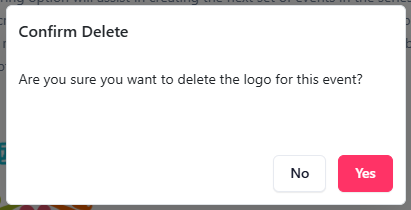Edit Event
At any point the details of an event can be updated, to include:
- Event name
- Description
- Recurring option
- Event logo
Select Event to Edit
From the menu, select Events, and then select Events.
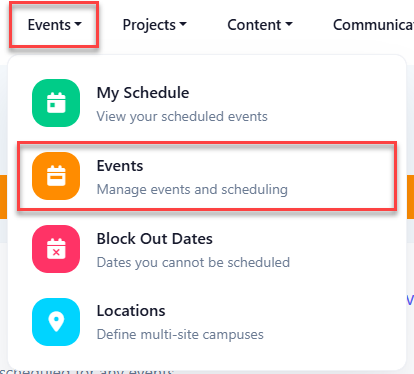
Click the link of the event to edit.
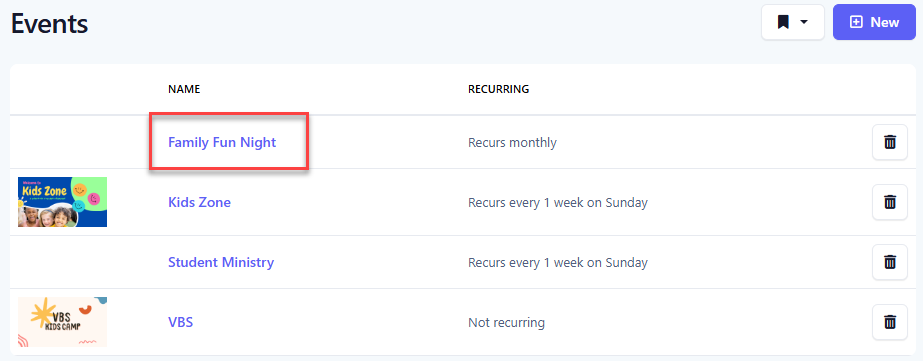
Edit Name, Description, and Recurring Option
| Property | Description |
|---|---|
| Name | Name of the event. |
| Description | Optional description of the event. |
| Recurs |
How often the series recurs. Setting a recurring option will assist in creating the next set of events in the series by
automatically creating the dates based on the recurring settings and how many occurrences to create. The recurring option
will default to the value set for the event, but can always be overridden.Setting recurring to Never will still allow you
to create a series in the event by selecting specific dates of the event. See
events overview for more details on how recurring events work.
|
Click the edit button.

At the Edit Event panel, make the necessary changes to the name, description, and/or recurring option and click Save.
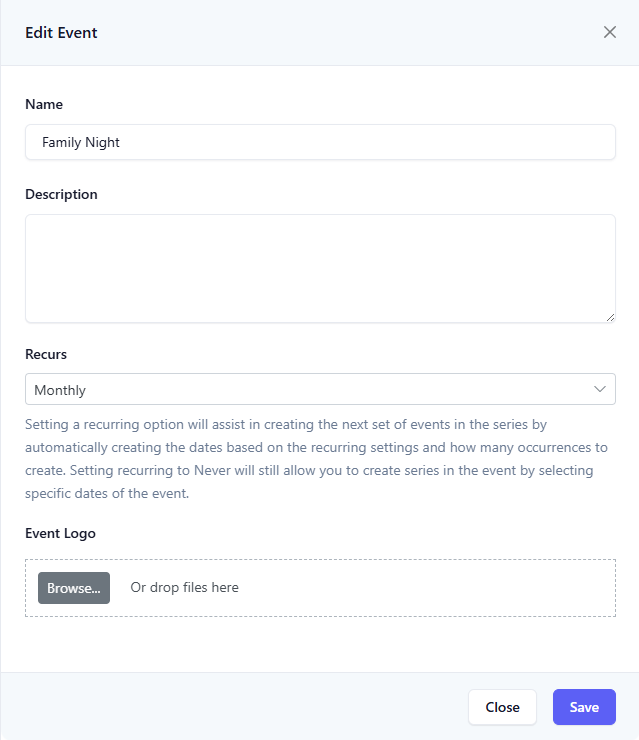
Event Logo
Each event can have a default logo. This logo will be used by default for each series in the event, though each series can have its own logo as desired.
Click the edit button.

Add Logo
At the Edit Event panel, click the Browse button to select a graphic or drag and drop a photo into the box.
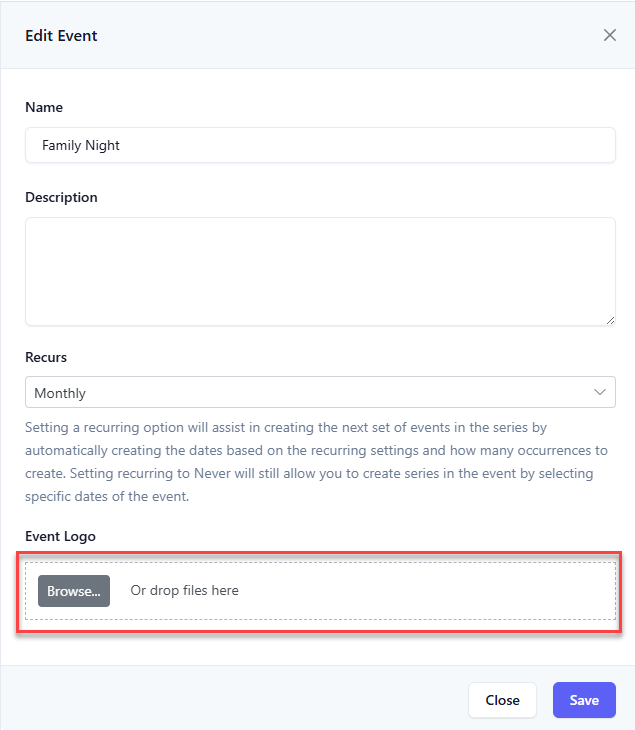
Once a file has been selected for the logo, click the Upload button.
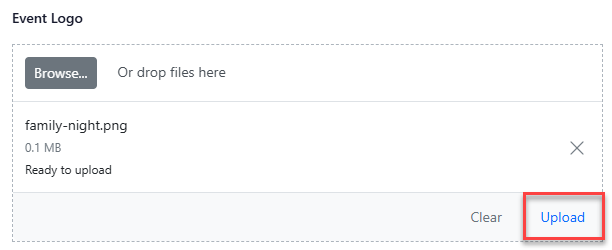
Upon success, the logo is associated with the event.
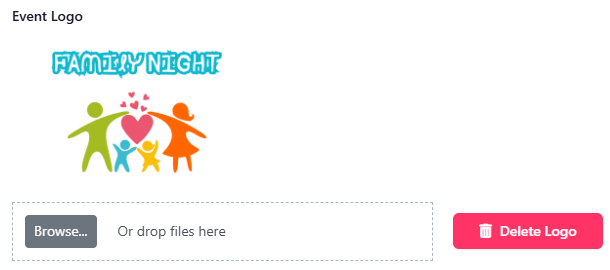
Delete Logo
Click the Delete Logo button.
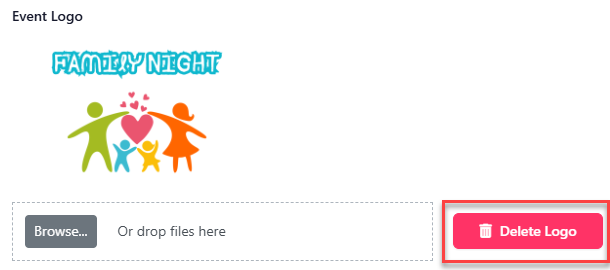
At the Confirm Delete dialog, click Yes.