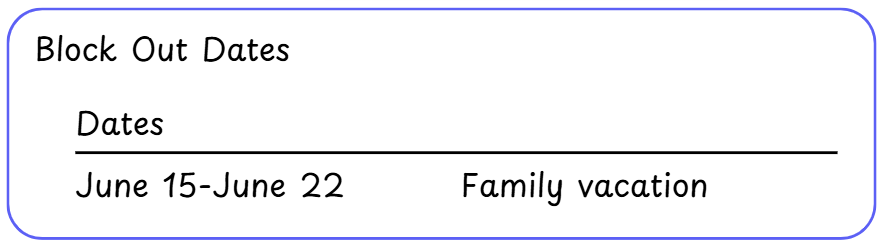Events Overview
Events
Events allow you to create one-time or recurring events and schedule volunteers. An event is a top level container that defines the framework and parameters, such as what positions are needed for the event, for creating the specific implementations, known as series, of the event that you are planning. You can create a series within an event, define positions to schedule, assign content tailored to each position within a series, and associate a project and/or chat with the event.
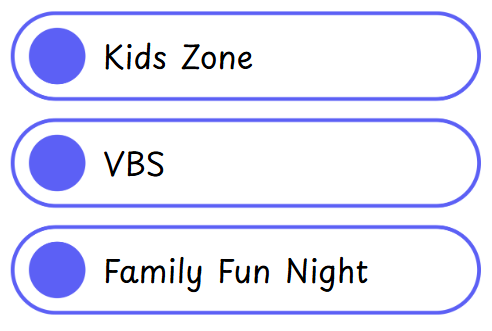
Positions
For each event, you can define the positions needed and how many of each are required, based on time, area, and even different locations if necessary, and define what teams are allowed to be scheduled in those positions. These positions will then be used to generate a schedule when you create a series within the event.
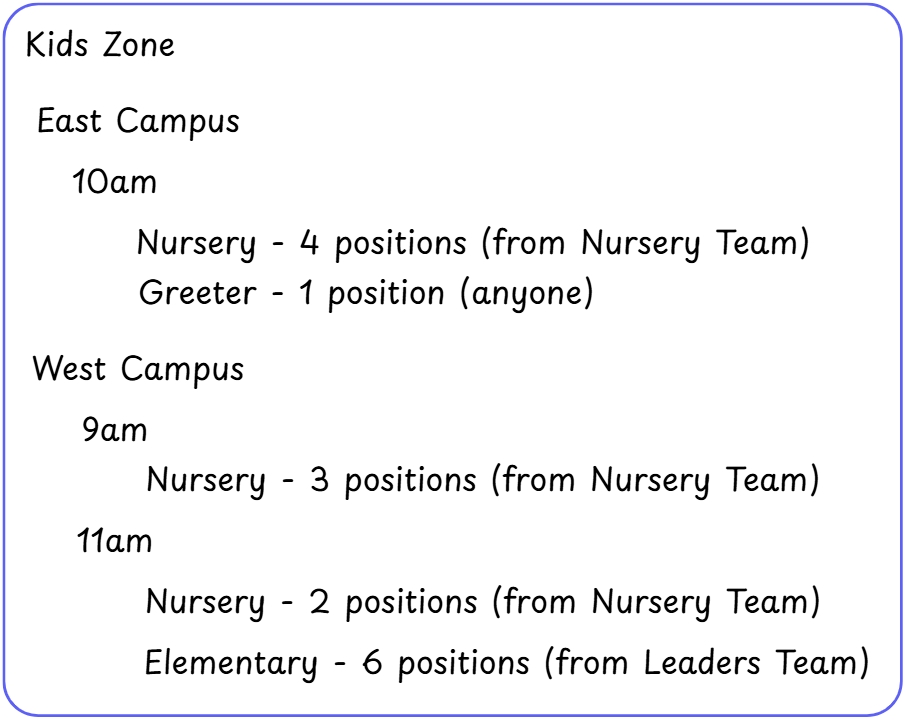
Series
The actual implementation of an event is called a series. Series allows you to group related events to define a specific instance of the event, such as a monthly topic, a season or curriculum cycle, or an occurrence of a yearly event. A series can take place on one day or over multiple weeks on a set recurring schedule (see below). Each series can have their own logo and description.
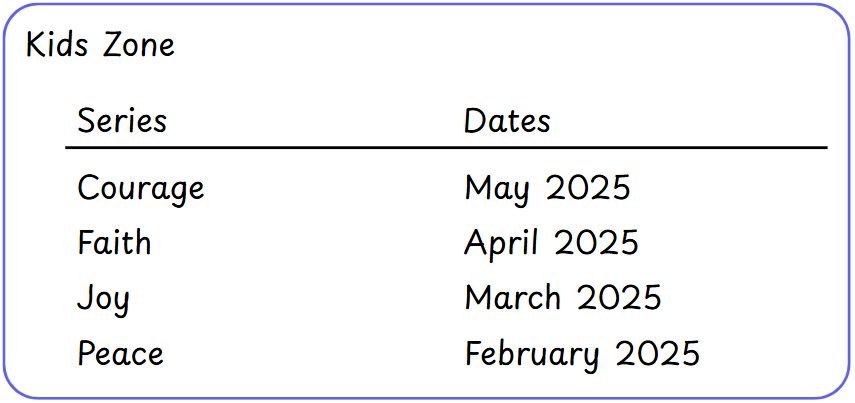
Series Parts
Within a series, a schedule is created for each day of the event, known as a series part. Series parts are created based on the recurring option used when the series was created. In the graphic, a series was created that recurs every week on Sunday. You can optionally give each part a descriptive name. If needed, series parts can be added or removed from the series after the series has been created.
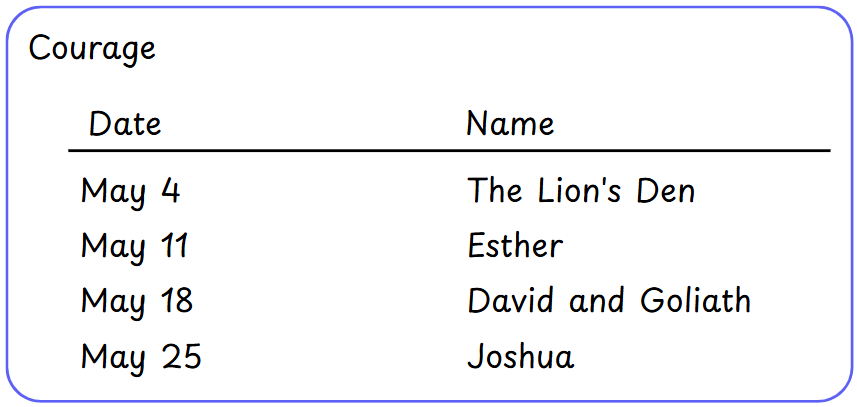
Schedule
A schedule is created for each date in the series based on the positions that were defined for the event. The list of volunteers available to be scheduled for each position slot is determined by the teams selected for the position. Visibly see if a volunteer has accepted or declined, and add or remove slots for a position if necessary.
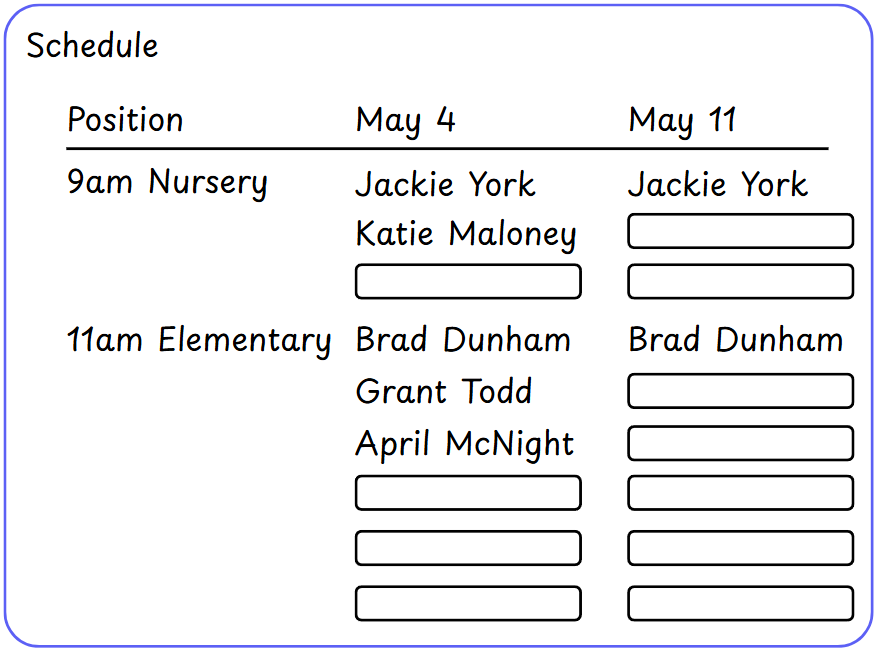
Content
Associate content with the series, such as videos or documents, for each position to tailor what each team needs. This content will be made available to your teams from their schedule as well as in their available content.
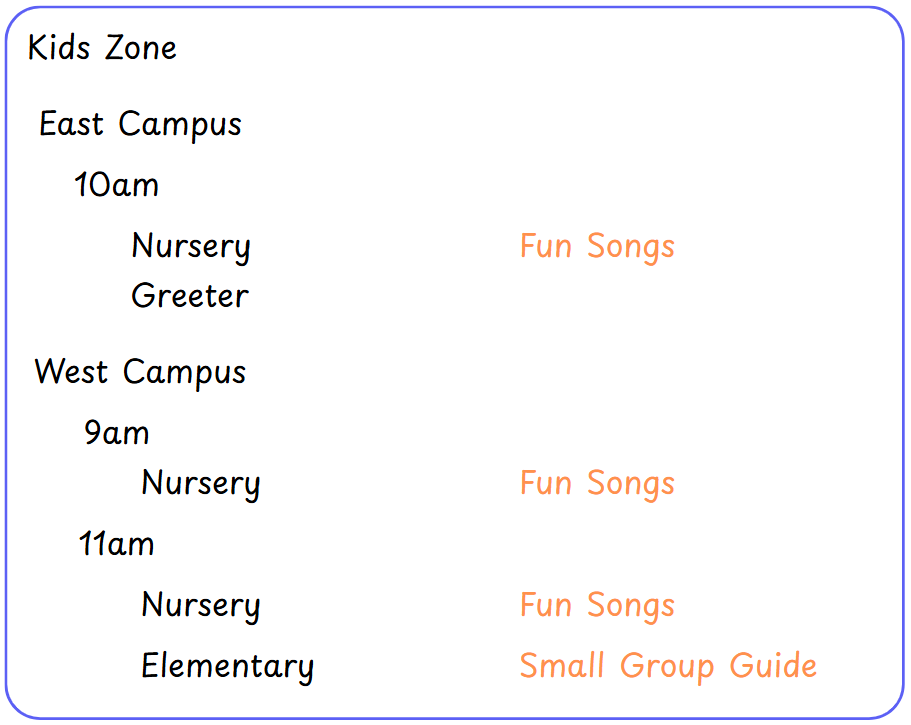
Project and Chat
Optionally associate a project with the event to help plan and track the tasks necessary to make the event a success. Add a group chat to the event series to better share information with the people scheduled for the event.
Recurring Events
Events can be recurring, which will assist in creating the next series by automatically creating the dates based on the recurring settings and how many occurrences to create. When creating a new series, the recurring option will default to the value set for the event, but can always be overridden. Setting recurring to Never will still allow you to create a series in the event by selecting specific dates of the event.
| Recurs | Description | ||||||||||
|---|---|---|---|---|---|---|---|---|---|---|---|
| Never | Must choose a start and end date for the series. Only one series part/schedule will be created for the event. | ||||||||||
| Daily | Will create a new series part/schedule for each consecutive day based on the start date and either the specified end date or the number of occurrences requested. | ||||||||||
| Weekdays | Will create a new series part/schedule for each consecutive weekday based on the start date and either the specified end date or the number of occurrences requested. This option will skip weekends. | ||||||||||
| Weekly | Will create a new series part/schedule for each consecutive week based on the start date and either the specified end date or the number of occurrences requested. | ||||||||||
| Monthly | Will create a new series part/schedule for each consecutive month based on the start date and either the specified end date or the number of occurrences requested. | ||||||||||
| Yearly | Will create a new series part/schedule for each consecutive year based on the start date and either the specified end date or the number of occurrences requested. | ||||||||||
| Custom |
Will create a new series part/schedule based on the start date and either the specified end date or the number of occurrences requested.
|
Example: Recurs Never
In this example we will create an event that does not recur. We must give it a start date, and only one series date will be created for the event.
- Start Date: June 10
- Recurs: Never
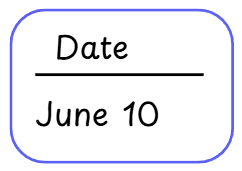
Example: Recurs Monthly with End Date
In this example we will create an event that recurs monthly with a specific start and end date.
- Start Date: June 1
- End Date: September 1
- Recurs: Monthly
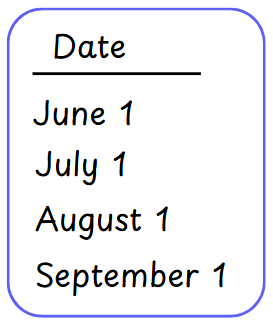
Example: Recurs Monthly with Number of Occurrences
In this example we will create an event that recurs monthly with a specific start date and a specified number of occurrences set.
- Start Date: June 1
- End Date: Not set
- Occurrences: 3
- Recurs: Monthly
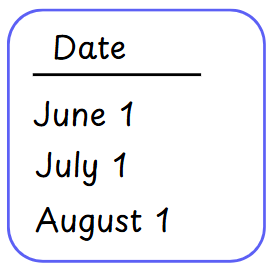
Example: Custom Recur with Start Date
In this example we will create an event with a custom recur setting with a specific start date and a specified number of occurrences set.
- Start Date: June 1
- End Date: Not set
- Occurrences: 4
- Recurs: Custom (Every 1 week on Sunday)
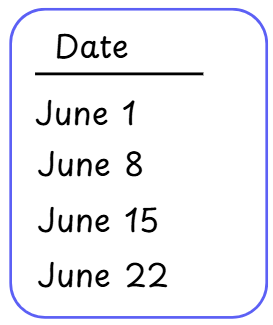
Example: Custom Recur with No Start Date
In this example we will create an event with a custom recur setting that does not have a specific start date and a specified number of occurrences set. In this case, the start date will be calculated based on the end date of the previous series. For this example, the date will be calculated based on the previous example, which ended on June 22.
- Start Date: Not set
- End Date: Not set
- Occurrences: 3
- Recurs: Custom (Every 1 week on Sunday)
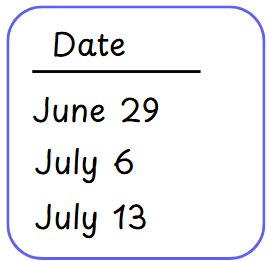
My Schedule
Users will see all of their scheduled events from the My Schedule page. Here they can accept or decline a request and view any content associated with their position.
- Accept or decline individual requests or all at once
- Optionally provide a reason when declining
- Notified when they have been sent a schedule request
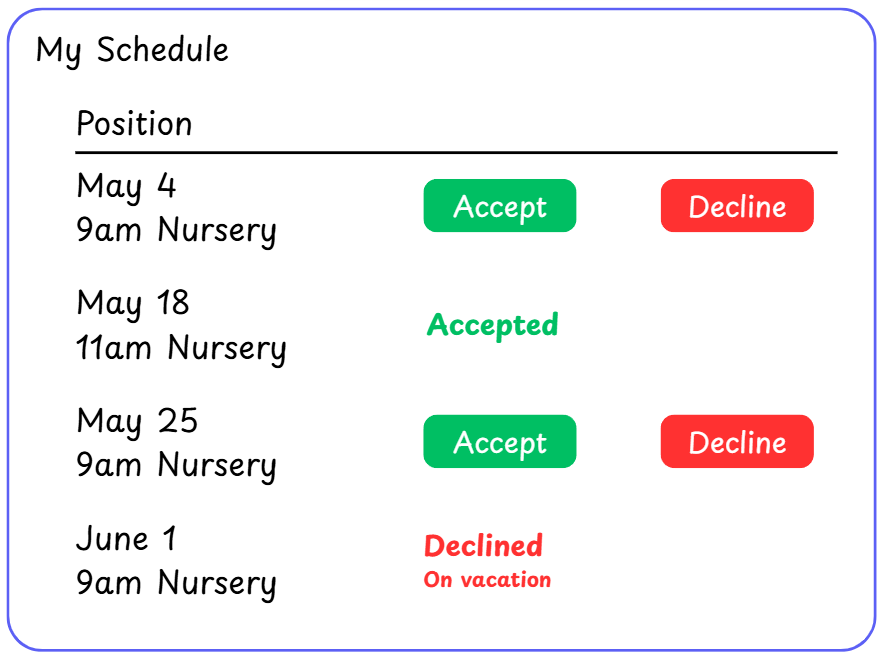
Block Out Dates
Users can block out dates they are unable to serve and will not be available in the list of people to schedule to serve during those dates.