With different scheduling capabilities, you can schedule content to match your needs.
Share content with any teams that you lead and/or individual users in your teams.
Create multiple schedules to target different teams and/or users at different times
Components can be scheduled individually within the schedule's time frame to control when each module is made available, and even removed altogether for that schedule.
Set a required action for the schedule, where a user must complete the scheduled content and mark as complete or pass an assessment to test their knowledge.
Team leads can view the progress of the required action. You can also optionally allow participants of a schedule to view the progress of the required action of all other participants.
Optionally allow users associated with the schedule to have a conversation about the content.
Create a library of content modules. Modules are individual components of content that can be shared. Mix and match and put modules together as components like building blocks to create flexible content.
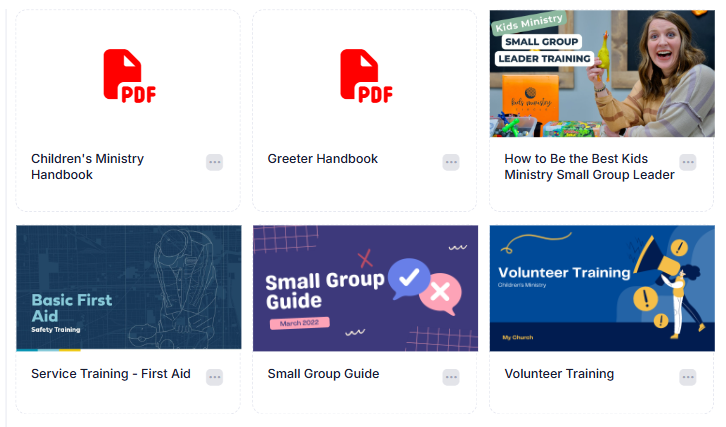
Modules are then scheduled to share with one or more teams and/or individual users. The content is available to the team members during the window of the scheduled dates.
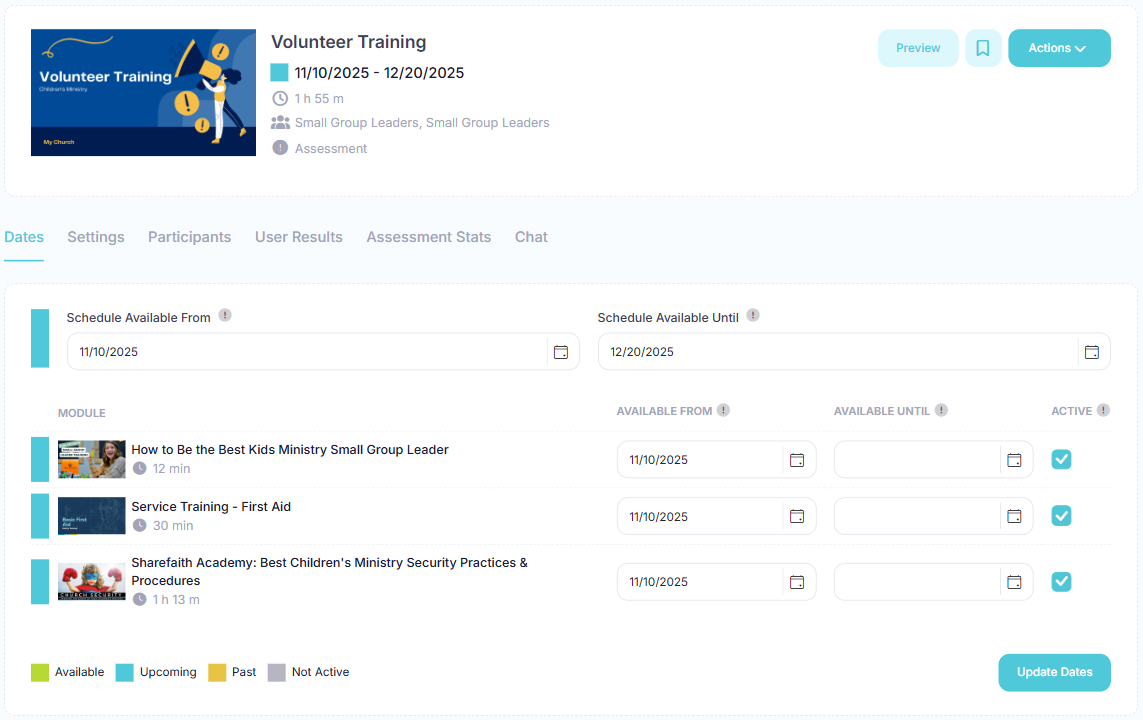
Each user will see the content that has been scheduled for them or for any of their teams. Users can view the content at their convenience on a web browser or mobile device.
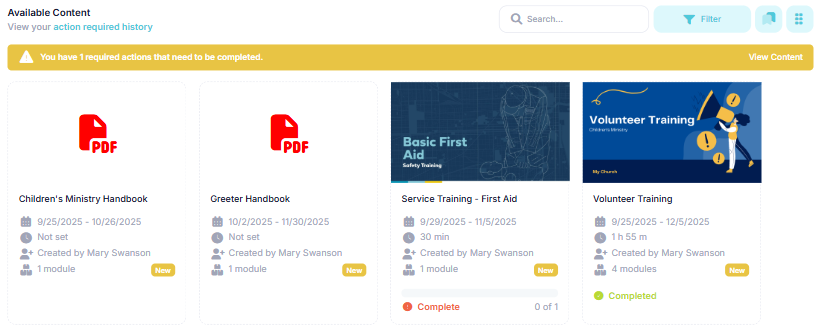
Keep track of who has completed required training content and/or passed assessments. With different views and ways to track training, you will always have the insight to ensure your teams remain trained.
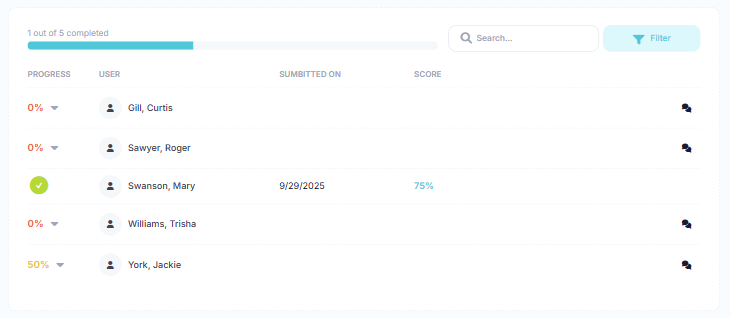
View history by individual, content, or assessment. Monitor progress for training that has not yet been completed as well. The user results tab will show a report of the progress of each user and what percentage of the content has been completed. This tab is available for modules, schedules, assessments, and users.